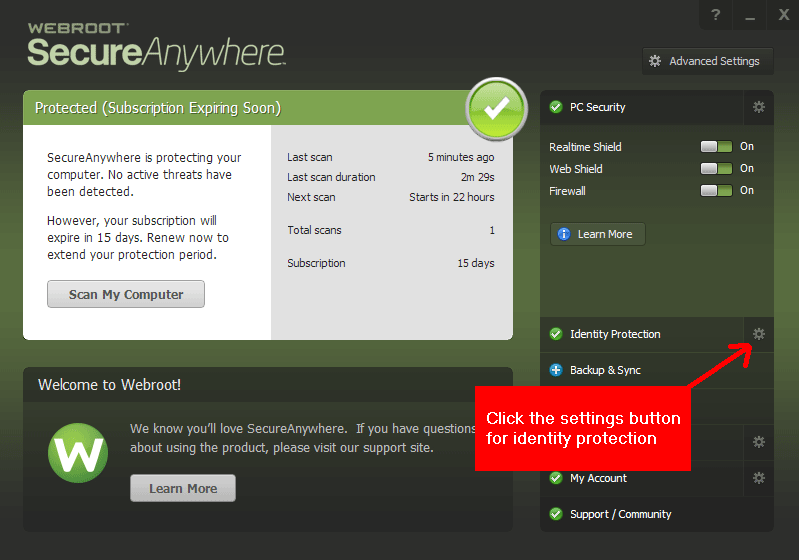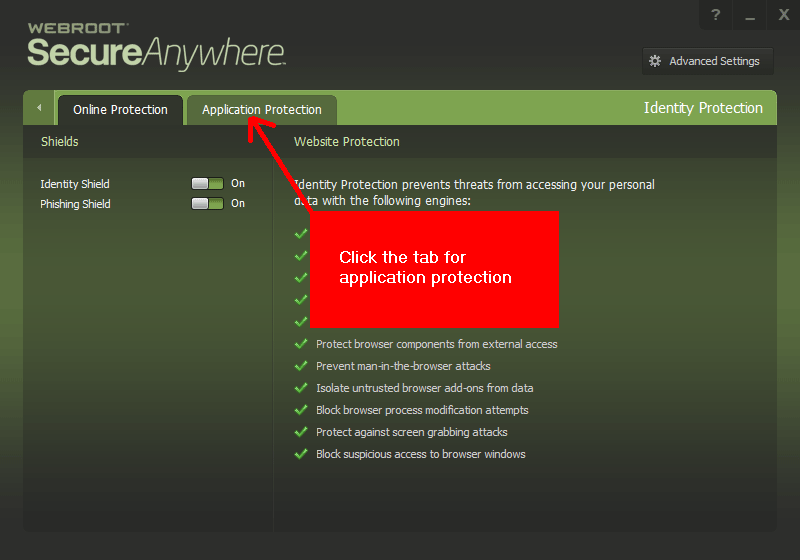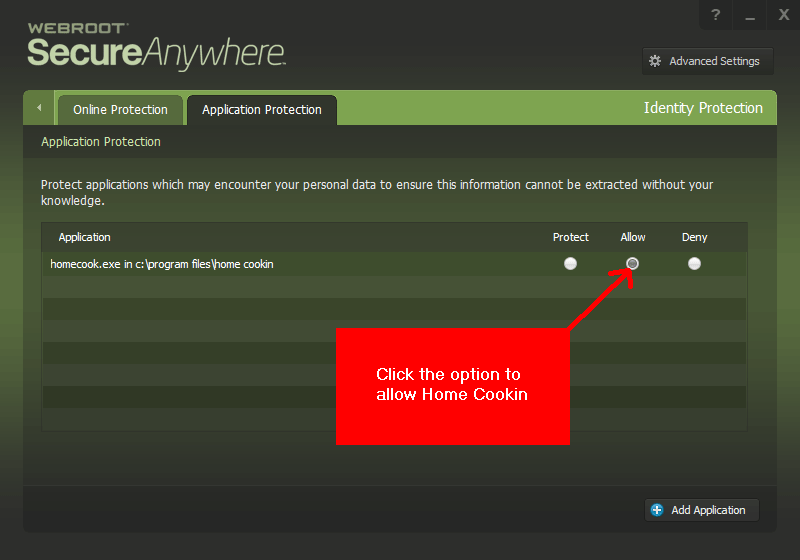If you are unable to use the web import, copy, or paste operations in
Home Cookin, they may be blocked by the Webroot antivirus software.
Here is how you configure webroot to allow Home Cookin.
Step 1: Notify Webroot they are falsely blocking the clipboard for
Home Cookin
Right click the SecureAnywhere icon in the system tray (next to the
system clock display).
Choose Help and Support.
When the Webroot support web site opens, select Open a Support
Ticket.
The necessary log data should upload automatically for Webroot to
review and troubleshoot.