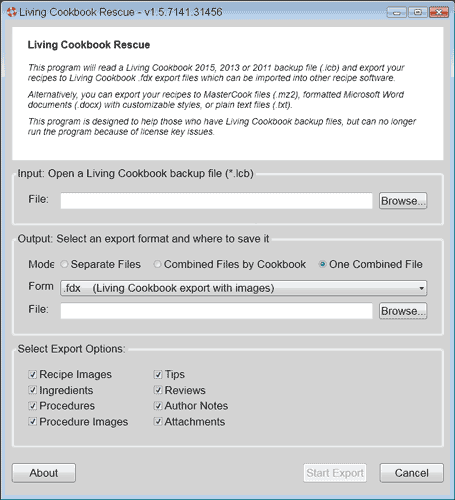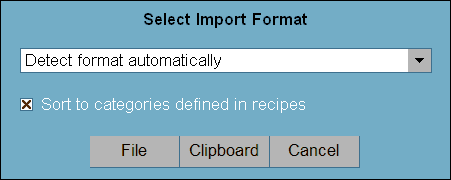Import Living Cookbook Backup files into Home
Cookin
Convert Living Cookbook Backups
Living Cookbook was a popular
recipe application produced by Radium Technologies. Some time after
2015 the company closed with no explanation and provided no support for
existing customers. Since the program licensing was tied to the
companies web site, many users discovered the program no longer
functioned with no way to transfer their recipes to other applications.
While some users were fortunate to have LCB format backup files, this
format was not supported by other applications.
Thankfully, a previous user of Living Cookbook has created a tool
called Living Cookbook Rescue, that will convert the LCB backup
file to a standard FDX export file. You can then import the FDX file
into Home Cookin Recipe Software.
Step 1: Convert your LCB file to an FDX file
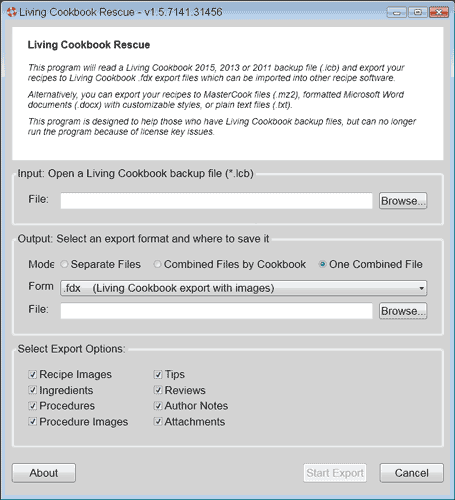
- Download Living Cookbook Rescue and install it on your
computer.
www.livingcookbookrescue.com
- Open LC Rescue and click Browse to open a Living Cookbook
Backup file.
- Select the mode One Combined File
- Make sure the form is set for FDX (Living Cookbook export
with Images).
- Browse to choose an output folder and enter a filename,
such as recipes.fdx.
- Make sure all export options are checked.
- Click the Start Export button.
Step 2: Import the FDX file into Home Cookin
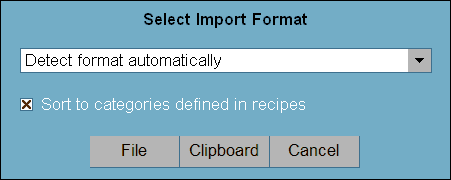
- Open Home Cookin and click the Import button on the Index
screen.
- Check the Sort to Categories option.
- Click the File button, then select locate the FDX file you
exported from LC Rescue.
- Click OK to import your recipes from the FDX file.